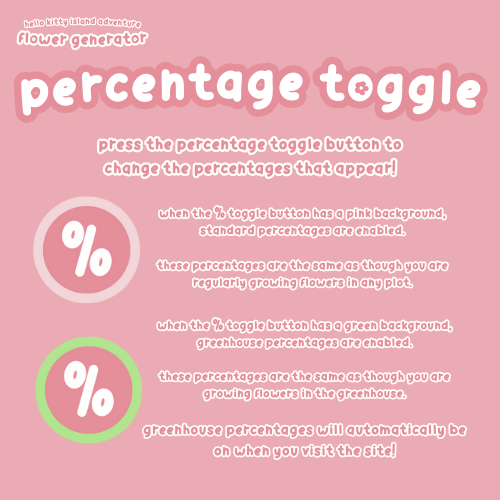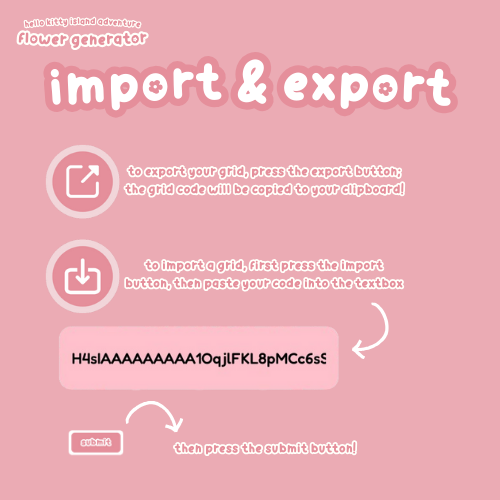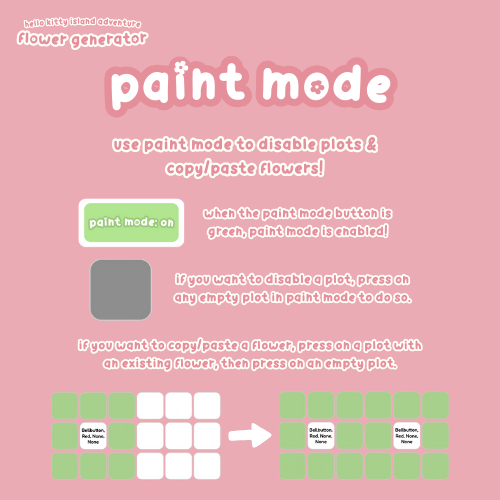Welcome to the Hello Kitty Island Adventure (HKIA) Flower Generator! We're so excited to have you here. This tool was created to help players plan, design, and optimize their flower breeding gardens in Hello Kitty Island Adventure.
What is the HKIA Flower Generator?
The HKIA Flower Generator is an interactive web application that simulates flower breeding mechanics from Hello Kitty Island Adventure. Whether you're a beginner just starting your flower breeding journey or an experienced breeder looking to optimize your gardens, this tool helps you:
- Plan Your Gardens: Design flower layouts and see exactly what flowers can be bred in each plot
- Calculate Percentages: View the exact chances of getting each flower based on your garden setup
- Simulate Events: See how special in-game events affect your breeding chances
- Match In-Game Plots: Use preset layouts that match actual in-game locations, or create custom grids
- Share Your Designs: Export and import garden codes to share with friends and the community
Key Features:
- Interactive Grid: Place flowers on a customizable grid that matches your in-game plots
- View & Edit Modes: Switch between editing your garden and analyzing breeding percentages
- Paint Mode: Quickly disable plots or copy flowers to create patterns and custom layouts
- Greenhouse Simulation: Toggle between greenhouse and standard breeding percentages
- Event Simulation: Simulate special events to see how they affect your breeding chances
- Plot Layouts: Choose from many preset layouts matching in-game locations, or create your own custom grids
- Glossary: Comprehensive reference guide for all flowers, locations, effects, and patterns
- Import & Export: Save your garden designs and share them with others
Getting Started:
New to the tool? Here's how to get started:
- Visit the Simulator page to start designing your garden
- Choose a plot layout that matches your in-game location (or use a custom grid)
- Place flowers on the grid by clicking empty cells
- Switch to View Mode to see breeding percentages and possible outcomes
- Use the Settings menu to adjust greenhouse mode, events, and other preferences
- Check out our Tips posts for detailed guides on using each feature
About This Project:
This tool was created by @Auevi and contributors as a voluntary project for the Hello Kitty Island Adventure community. This project is an unofficial community project made by us, not affiliated with Sunblink or any of its affiliates. We're constantly working to improve the tool and add new features based on community feedback.
If you have questions, suggestions, or feedback, please use the "Feedback" button in the About menu. We love hearing from the community!
Happy breeding! 🌸🌺🌻